You might have noticed the run dialog seems to have gone only to be replaced with Cortana, and while Cortana usually does a good job sometimes it returns too much information when you just want to quickly start another application. Fortunately its not really gone just accessed with the keystroke Windows Key + R
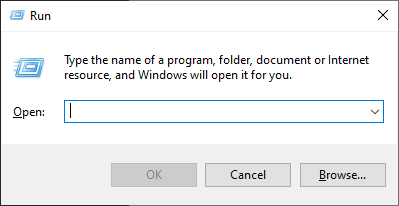
But the one thing that seems to be missing is the Run As Administrator checkbox that was present on earlier version.
In Windows 10 the checkbox no longer exists, but pressing the CTRL + SHIFT keys while either clicking Ok, or pressing ENTER will run the program in Administrator mode.
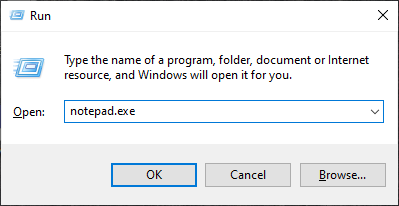
Hold down CTRL + SHIFT and press ENTER
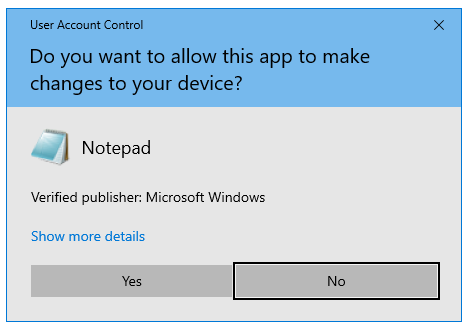
Select Yes and hey presto the application will be running as an Administrator.
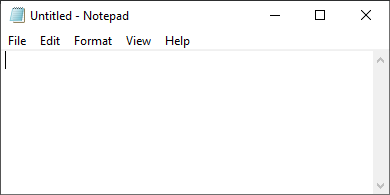
Note:
The ability to run apps as an administrator is only available for desktop (not universal or modern) apps, and you must be logged in as an administrator otherwise the UAC will ask for the credentials of an administrator or a member of the of the local administrators group.